BurntToast + AppId = It's Working!
Posted on February 3, 2018 • 2 minutes • 351 words
I can’t tell you how happy I am to be writing this post.
AppId’s have been a thorn in my side for a long time. I’ve been using a loophole to get toasts displayed which recent versions of Windows 10 closed. This resulted in my removing the ability to easily set a custom AppId.
The fix in the short term was to hard code BurntToast ’s default AppId to that of powershell.exe. This allowed toasts to be displayed again, but in the Action Center they would appear greyed out… not nice.
That’s no longer the case.
Inspiration
First, I’d like to thank Adam Driscoll for providing the thread to pull on to solve this issue.
Cool or nah? Simple, little installers from #PowerShell pic.twitter.com/inCCnEukgO
— Adam Driscoll (@adamdriscoll) January 27, 2018
I’d looked into WiX in the past. I didn’t instantly get my head around it and moved on. Adam’s tweet (and answer to my AppId question) prompted me to give it another look.
BurntToast Installer
Over on GitHub you’ll find an msi you can use to “install” a dummy application for BurntToast complete with an AppId laden shortcut in the start menu.
The installer isn’t signed, so you will get a warning when you run it.
It’ll put a PNG file into “**C:\Program Files\BurntToast**” and throw a shortcut to that file into your start menu.
To actually use it, find the directory where the BurntToast module lives and open config.json. Change the AppId in this file to “King.Geek.NZ!BurntToast”
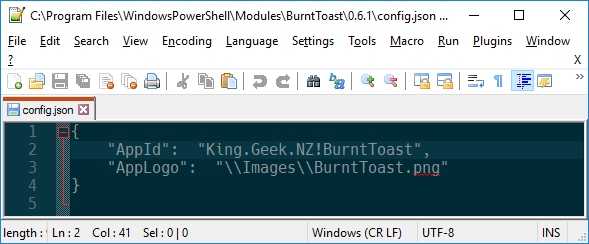
If you don’t know where the module is installed, run this:
Get-Module -Name BurntToast -ListAvailable | Select -Property ModuleBase
Proof Is in the (Bread and Butter) Pudding
And here’s the result:
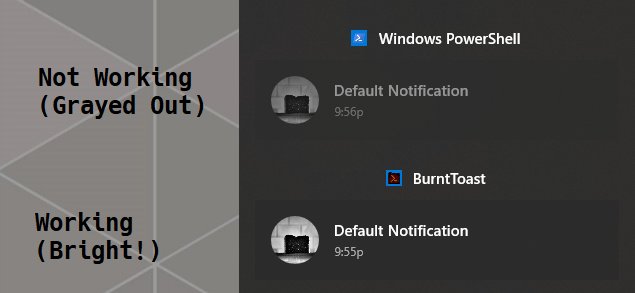
Next Steps
The next version of this installer will likely change the configured AppId in BurntToast automatically. And the next version of BurntToast will include a better method for updating the default AppId without having to dig up the json file.
My next blog post will be on how you can use the WiX Toolset to create your own fully working AppId, for those situations when the name BurntToast isn’t suitable.
comments powered by Disqus
