Office 365 & PowerShell: Connecting All the Pieces
Posted on August 3, 2017 • 4 minutes • 689 words
Now that we’ve figured out how to connect to each of the Office 365 services, it’s time to tie a pretty (PowerShell) blue bow on it. If you just want to skip the writeup and see the result, you can check out the Gist . This Gist may get updates in the future.
Disclaimer
The script created in this post is not a complete solution.
It is very much a starting point with no error handling. It is an all or nothing sort of thing, so if your Office 365 tenant does not have Skype for Business Online setup, you will probably get errors.
Initial housekeeping
We know that there are a few requirements we need to meet to establish our connection(s) to Office 365, so we might as well put PowerShell to work. Using #Requires statements allows us to specify that we need PowerShell V3 (for those running Windows 7), and all of the installable modules. If the requirements aren’t met, PowerShell will handle letting the user know.
#Requires -Version 3.0
#Requires -Modules MSOnline, SkypeOnlineConnector, Microsoft.Online.SharePoint.PowerShell
Assuming we don’t meet the requirements, I want to have download links for all the relevant installs readily available.
<#
Required downloads
Microsoft Azure Active Directory Module for Windows PowerShell
32-bit: http://aka.ms/fohrds
64-bit: http://aka.ms/siqtee
Skype for Business Online Connector: http://aka.ms/x3kyib
SharePoint Online Management Shell: http://aka.ms/f04q5o
Microsoft Online Services Sign-In Assistant (if Win7): http://aka.ms/vl42dg
#>
Connect-O365Services
Now let’s create our function for connecting to the various services. Start by defining the function and its parameters.
function Connect-O365Services {
param (
[Parameter(Mandatory = $true,
Position = 0)]
[ValidateNotNullOrEmpty()]
[string]
$Tenant,
[Parameter(Mandatory = $true,
Position = 1)]
[ValidateNotNullOrEmpty()]
[System.Management.Automation.PSCredential]
[System.Management.Automation.Credential()]
$Credential
)
Tenant is straight forward, it’s just be the name that identifies your Office 365 instance. If you’re using example.onmicrosoft.com, for example, you’d supply “example”.
Credential is a little more interesting. You’ll note that there are two possible object types that it’ll accept allowing you can provide a fully formed credential object from Get-Credential or a username as a string, being prompted for a password at run-time.
We’re making PowerShell work for us again by validating that the input for these parameters isn’t null (or empty) to save us some error handling.
Next, we’ll go through and actually get connected. I won’t breakdown each one, as it’s more or less identical to what we’ve already covered .
# Connect to Office 365
Connect-MsolService -Credential $Credential
# Connect to Exchange Online
$Script:ExSession = New-PSSession -Credential $Credential -ConfigurationName Microsoft.Exchange -ConnectionUri "https://outlook.office365.com/powershell-liveid/" -Authentication "Basic" -AllowRedirection -ErrorAction SilentlyContinue
if ($Script:ExSession) {
Import-PSSession $Script:ExSession
}
# Connect to SharePoint Online
Connect-SPOService -Credential $Credential -Url "https://$Tenant-admin.sharepoint.com" -ErrorAction SilentlyContinue
# Connect to Skype for Business Online
$Script:S4BSession = New-CSOnlineSession -Credential $Credential -ErrorAction SilentlyContinue
if ($Script:S4BSession) {
Import-PSSession $Script:S4BSession
}
The last, and most important, step for this function is to remember the closing curly brace.
}
Oh, that variable notion of $Script:Name is being used here so that the variables are accessible to other functions within this script file… like the disconnect function below.
Disconnect-O365Services
Like a good “tidy kiwi,” we’ll also be cleaning up the various remote sessions we opened with the previous function.
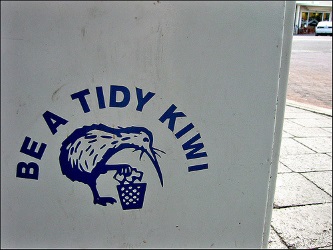
You’ll notice that there is no Disconnect-MsolService cmdlet. Unlike the other services, there is no actual PS session created, so just disconnect the others and close the PowerShell host.
function Disconnect-O365Services {
# Disconnect from Exchange Online
if ($Script:ExSession) {
Remove-PSSession $Script:ExSession -ErrorAction SilentlyContinue
}
# Disconnect from SharePoint Online
Disconnect-SPOService -ErrorAction SilentlyContinue
# Disconnect from Skype for Business Online
if ($Script:S4BSession) {
Remove-PSSession $Script:S4BSession -ErrorAction SilentlyContinue
}
}
There’s always more to do
As I said in the disclaimer, this isn’t a complete solution. It is a start, and will get the job done.
You could add things to this like checking if a service is provisioned on your tenant before trying to connect to it or checking to see if the credentials you’re using even have permission within that service.
Have you created your own script for getting connected to Office 365, or did this post inspire you to make one? If so, send me a link, as I’d love to see your implantation.

